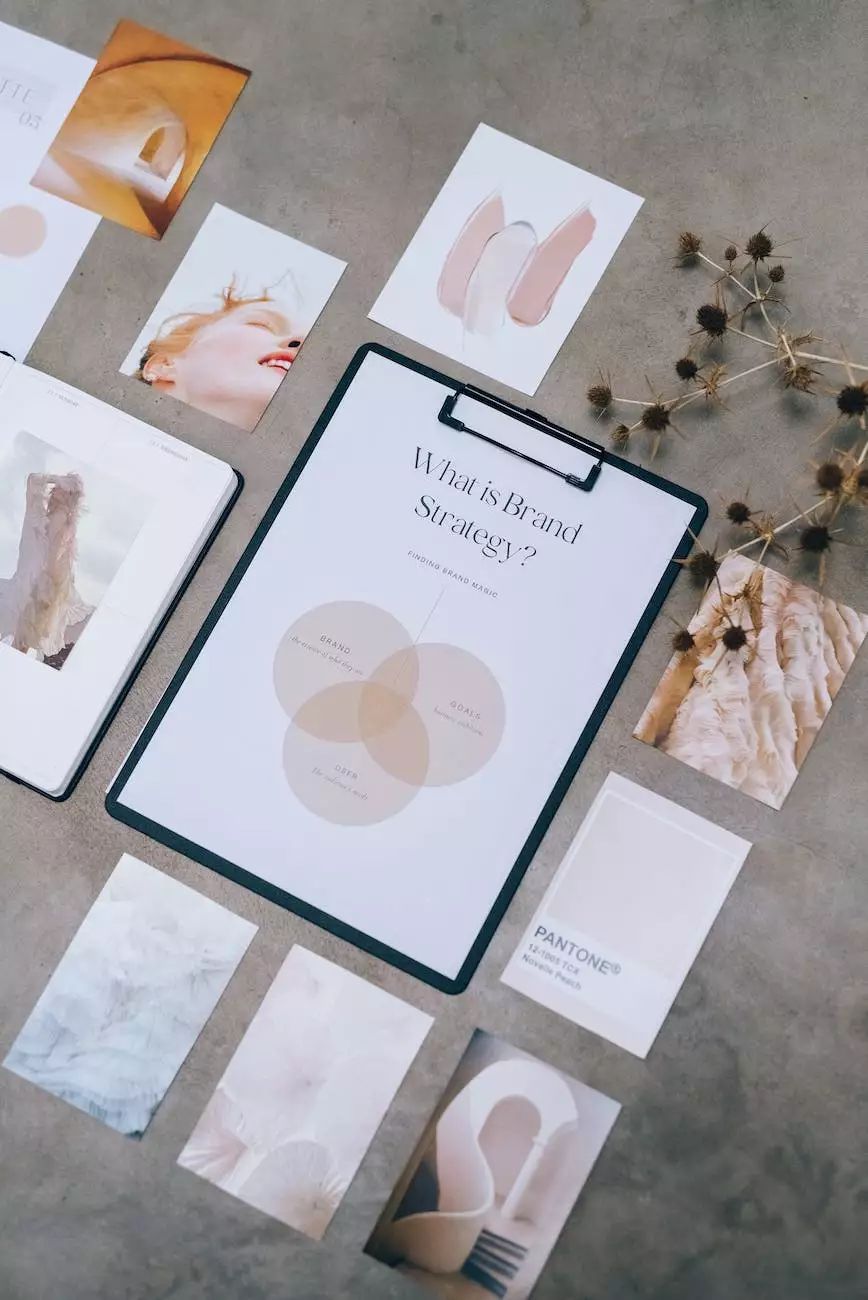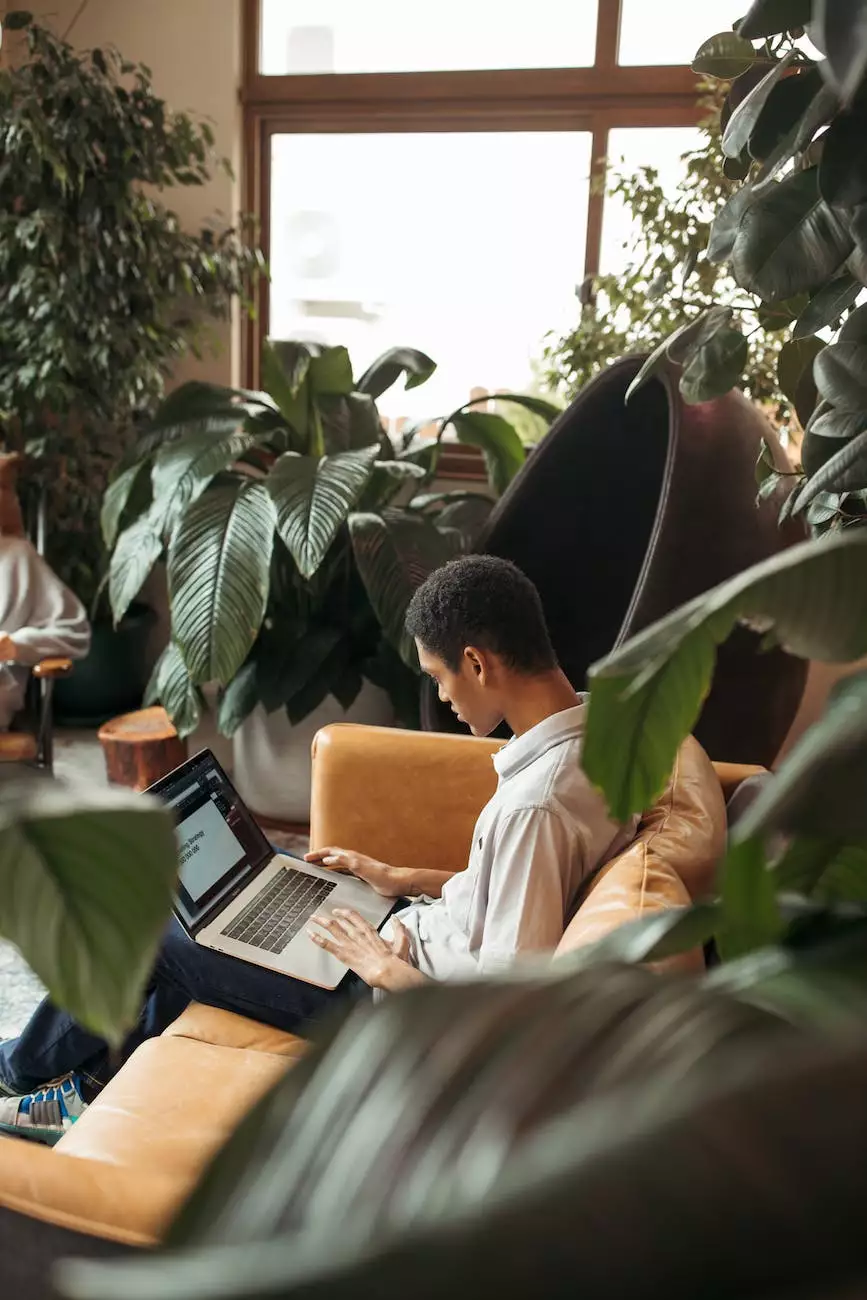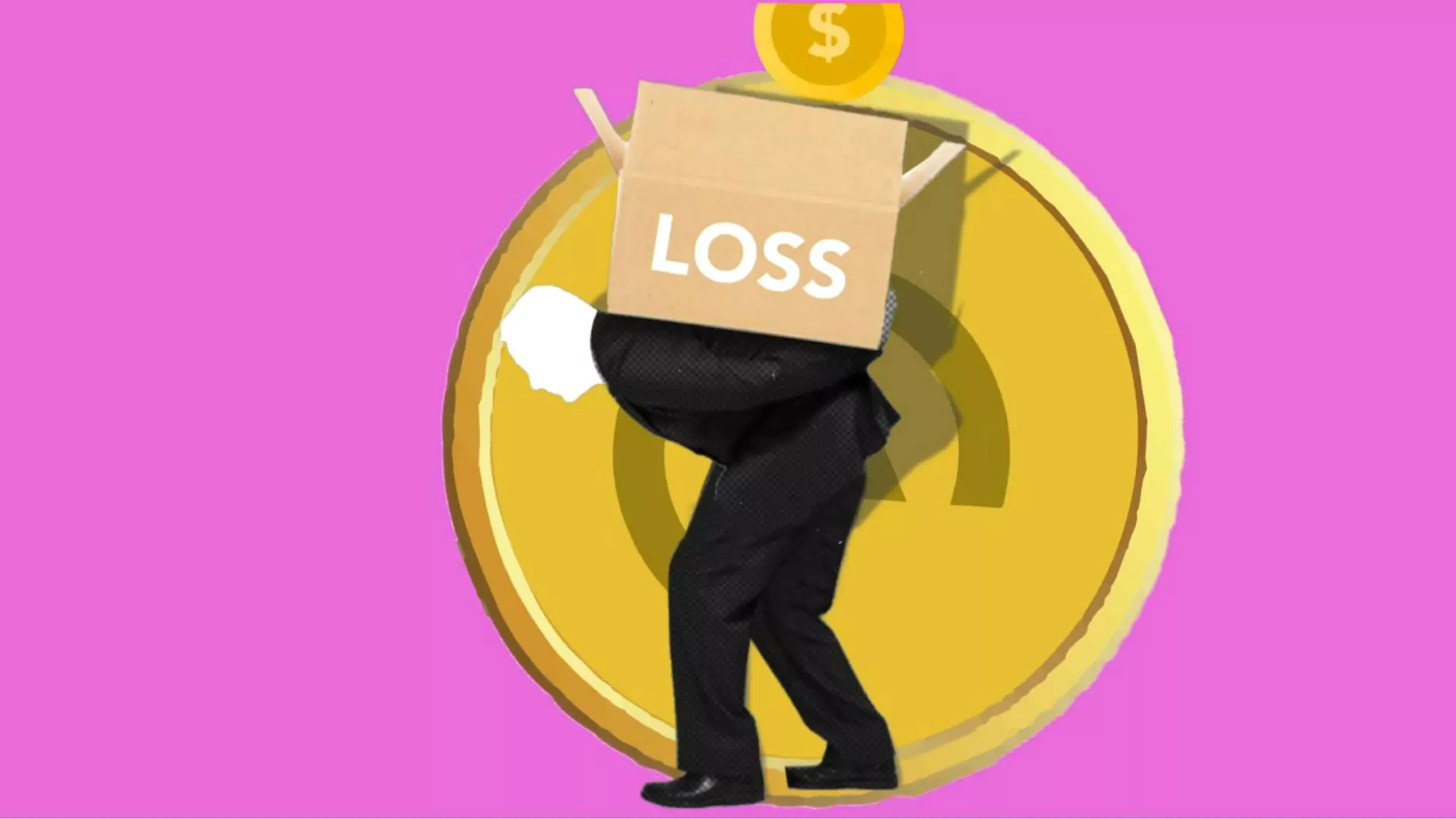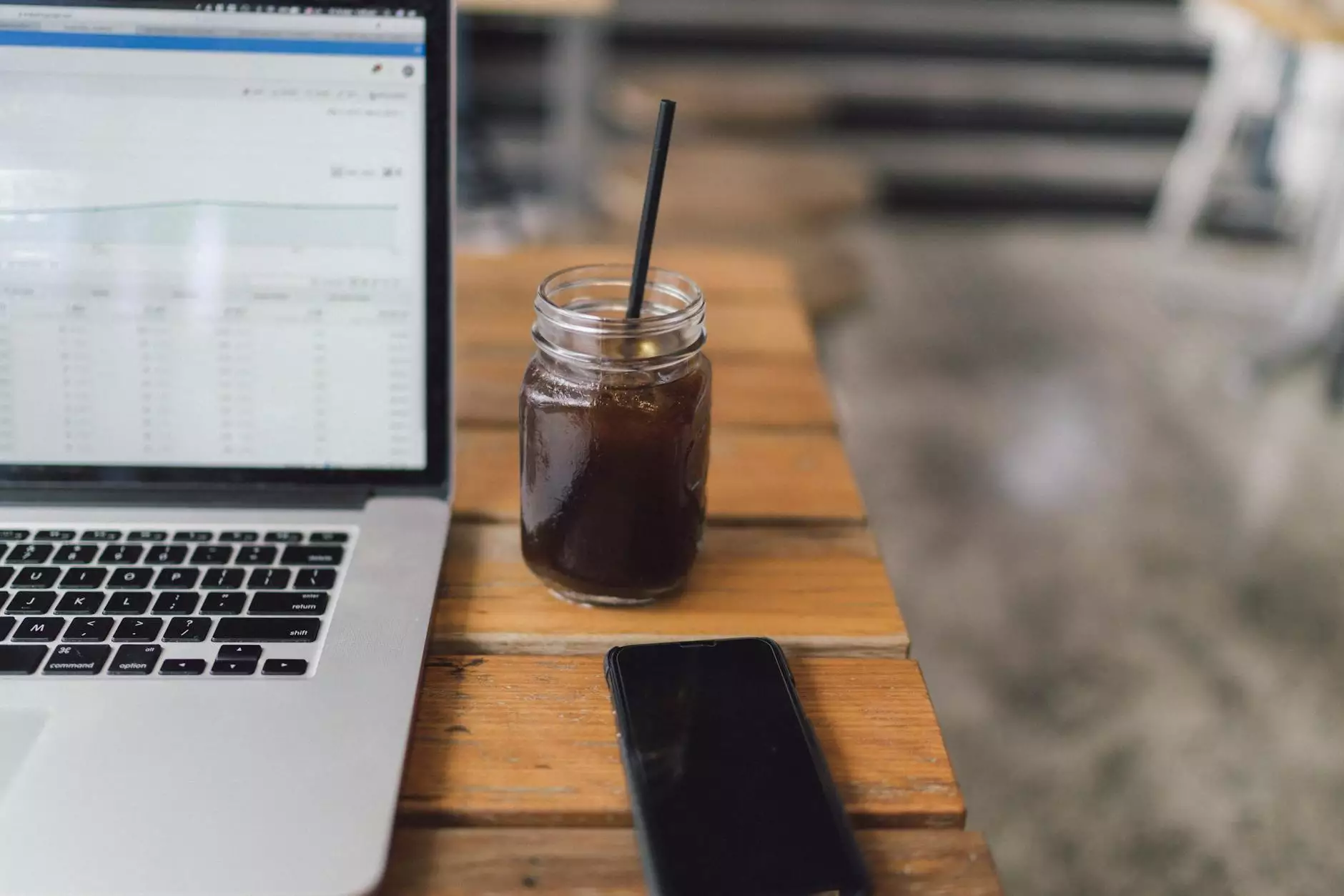How to Use git reset
Website Builders
Introduction
Welcome to the comprehensive guide on how to use git reset provided by ATM Marketing Solutions. As a business specializing in website development and consumer services, we understand the importance of efficient version control in managing your projects. In this guide, we will explore git reset and its various functions, providing you with valuable insights on how to utilize this tool effectively.
Understanding git reset
Git reset is a powerful command in Git that allows you to manipulate your project's version control history. It is particularly useful when you want to undo changes, move to a specific commit, or discard unwanted commits. By mastering git reset, you gain greater control over your codebase and can easily revert to a previous state whenever necessary.
Types of git reset
1. Soft reset
In Git, a soft reset allows you to move the HEAD pointer to a different commit while keeping the changes in your working directory. This is useful when you want to redo a commit or make additional modifications before committing again. To perform a soft reset, use the following command:
git reset --soft2. Mixed reset
A mixed reset is similar to a soft reset, but it also resets the staging area (index). This means that the changes in your working directory are preserved, but the changes that were staged for the next commit are unstaged. You can use a mixed reset by running the following command:
git reset3. Hard reset
A hard reset is the most drastic form of reset. It moves the HEAD pointer, resets the staging area, and discards all changes in your working directory. This type of reset should be used with caution as it permanently removes any uncommitted changes. You can perform a hard reset using the following command:
git reset --hardBest practices for using git reset
While git reset is a powerful tool, it's essential to use it properly to avoid unintended consequences. Here are some best practices:
1. Commit frequently
By committing your changes frequently, you create a solid foundation for using git reset effectively. Granular commits allow you to revert to a specific point in time without losing all your progress.
2. Understand the commit history
Before performing a git reset, it's crucial to have a clear understanding of your commit history. Use git log to review the commits and identify the specific commit or branch you want to reset to.
3. Safeguard your code
Before executing a hard reset, ensure that you have a backup of your code in case you need to recover any lost changes. It's always better to err on the side of caution and safeguard your work.
4. Collaborate and communicate
If you're working on a team, it's important to communicate and coordinate with your colleagues when performing git resets. Ensure everyone is aware of the changes and potential consequences to avoid any conflicts or misunderstandings.
Conclusion
Congratulations! You've now learned how to effectively use git reset to manage your project's version control. By mastering the different types of resets and following best practices, you can confidently navigate through your commit history and make precise changes when needed. Remember to exercise caution when using git reset and always keep backups of your code to mitigate any unforeseen issues. At ATM Marketing Solutions, we're dedicated to providing you with expert guidance on all aspects of website development and consumer services. Stay tuned for more informative guides and tips to enhance your development workflow.